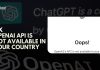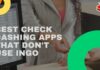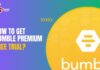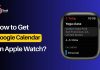As someone who has newly purchased a MacBook, it is time for you to celebrate your prized product. Now, in order to double the excitement and celebration, you need to know the process to authorize and set up Apple TV on MacBook. The fun and enjoyment begin, as you are going to indulge in a series of shows, movies, and lots more. After all, in just a few minutes, you are actually going to make the best use of Apple TV on your MacBook. Let’s move further.
The Apple TV app is usually preloaded on a new Macbook. However, if you can’t find the app, that means it is not preloaded. However, don’t worry. You can download and install it freely from the App Store.
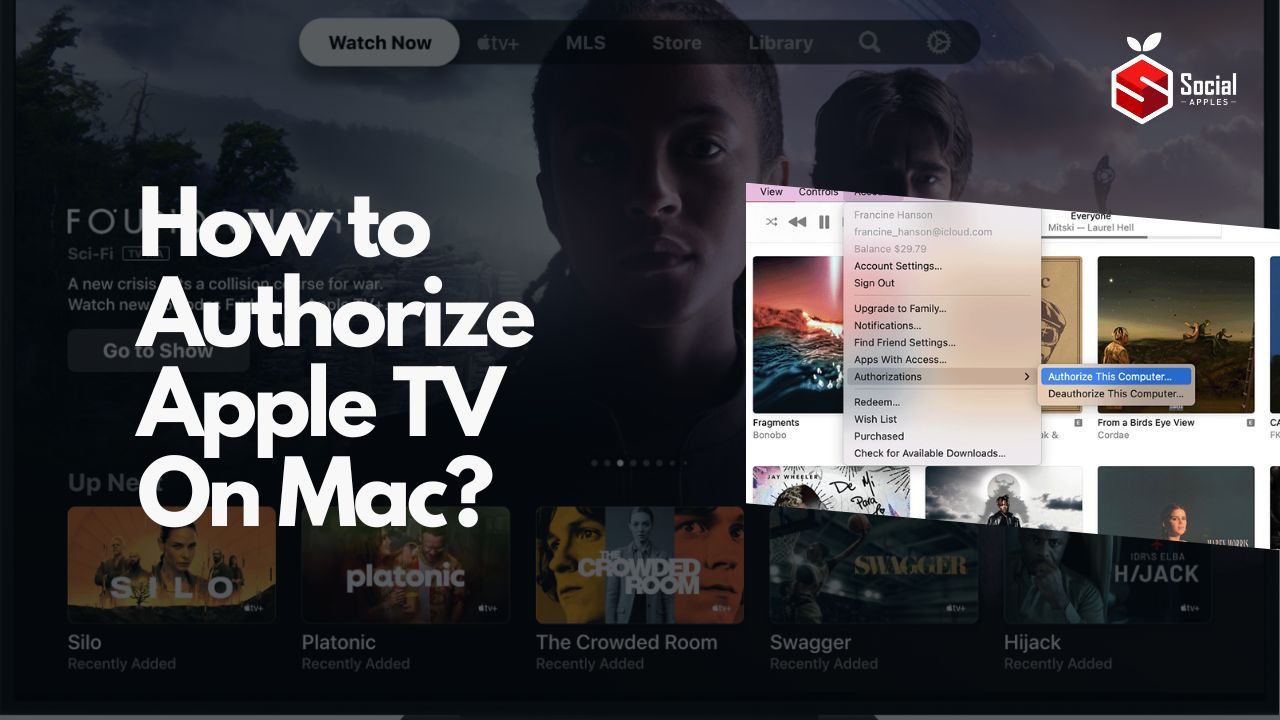
Contents
How many devices can be connected to Apple TV?
Apple lets you connect up to five computers for Apple TV and they include iMac, Mac Minis, MacBooks, etc.
Authorization also comes with a certain degree of caution. The concern here is that the ‘authorized’ device may potentially be used to make a purchase, and you have no idea about that. Hence, be mindful of authorizing only a MacBook device that only you own.
Now, let’s take a look at the below steps to authorize Apple TV on Mac:
How to Authorize Apple TV On Mac?
- Ensure that Apple TV is connected to MacBook as both devices should be powered on
- Launch iTunes on a Macbook. In case you don’t have it installed, then simply download the latest version, from the Apple website
- In iTunes, there is a menu bar in the “Account” tab, and from there select “Sign In”. Enter the login credential which is your Apple ID and password to log in. In case, you don’t have one, then “Create New Apple ID” while following the step-by-step instructions
- Now, that you have signed in, click on the “Account” tab and select “View my account”. You will straightway directed to the “Account Information” page
- In the last few steps, as you move down the page, under “Authorized Devices”, you will see the “Apple TV” section. Here, you can check the complete list of authorized Apple TVs that are associated
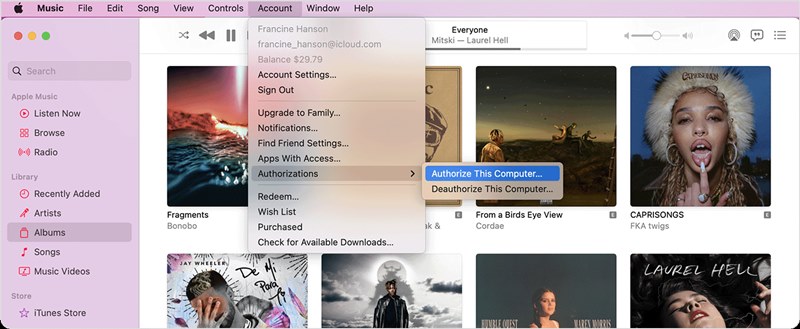
- Type in the ID that is associated with your account, and use only the specific Apple ID that you are looking forward to authorizing. (in case you have more than one operational Apple account).
- Sign to your Apple account as only valid users will be able to access the feature.
- Once, the authorization is successful, you will also get a confirmation message. Thus ensuring that you have done everything correctly and now you are free to watch loads of interesting and mind-blowing content. You can see so many features that are a part of Apple right from movies, TV shows, etc
This is how by following the aforesaid steps, you can authorize Apple TV on Mac and witness a series of shows in your free time.
Also Read: How To Activate Apple TV at activate.apple.com Enter TV Code?
Frequently Asked Questions
Do I have to reauthorize my MacBook, every single moment I update Apple TV app?
Usually, the users are not required to reauthorize in the event that they have to update the TV app. Likewise, the MacBook should continue to be in the authorization phase.
What to do, when I get the message “Your computer is not authorized”
It is indeed a daunting task when in spite of the best efforts, you fail to authorize. The message implies, that your MacBook can’t be authorized to have access to the content on Apple TV. It can be due to using a different Apple ID or password, than was used to log in to Apple TV.
What is the process to authorize Apple TV on MacBook?
Open the Apple TV app right on the MacBook. Now, select Account followed by Authorizations, and then Authorize the computer. Now, enter your Apple ID and Password as a way to confirm. Also, check out How to Install and Use a Web Browser on Apple TV?
Final Thoughts
Finally, through the aforesaid post, you have got the basic answer to the query of how to authorize Apple TV on Mac. Considering the associated benefits and easy simple steps, you would love to move further in order to watch a wide variety of content. So, remove your boredom and look for the favorite characters or content that you can’t live away with.