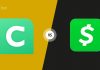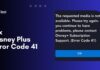Netflix is undoubtedly the best OTT platform that delivers enthralling content to its users. This American subscription-based platform has many movies and TV series worldwide available in multiple languages that you can watch just by paying certain fees.
It allows you to use the same account on multiple devices just by authenticating through the netflix.com/tv8 web platform. If you don’t know how to do that and searching for the procedure, this post is for you. Here, I’ll guide you through the entire process and teach you to do that easily in simple words.
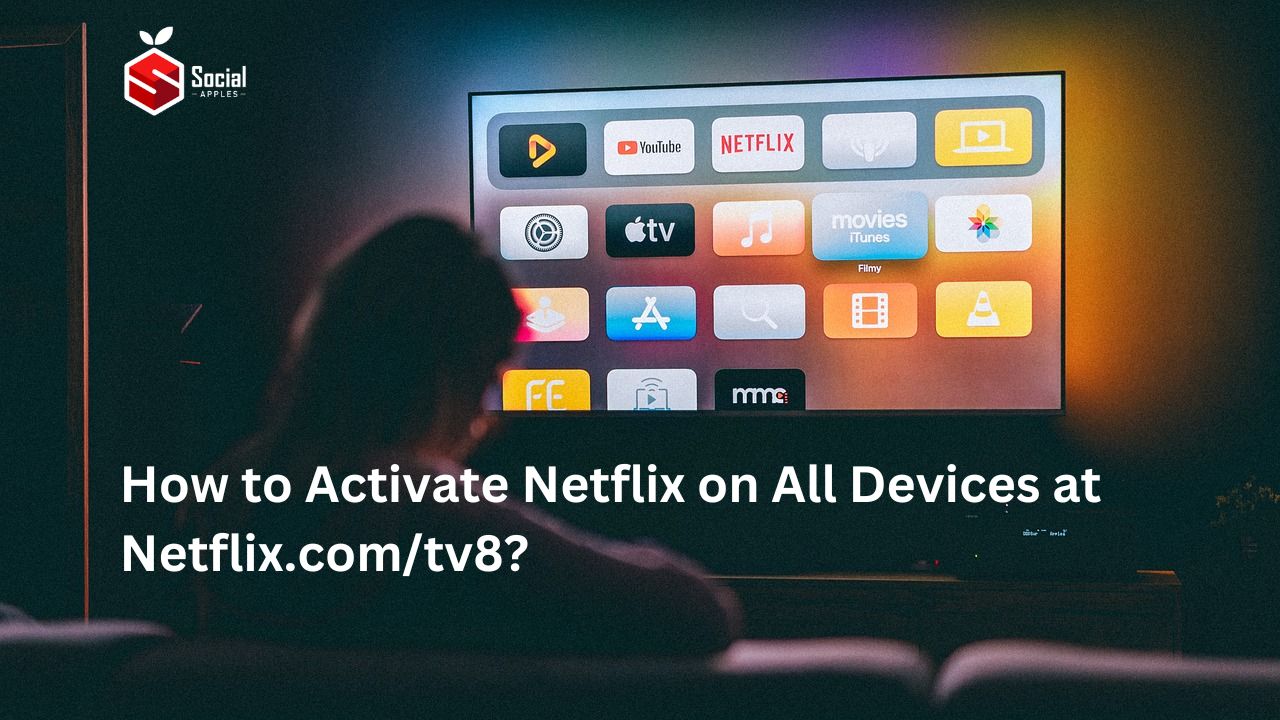
Contents
How to Activate Netflix on All Devices at Netflix.com/tv8?
Netflix.com/tv8 is a web platform for all users to authenticate their account and use it on any other device. This quick method helps you when you want to use your account on your Smart TV and you need to sign in there.
The process of doing that is almost the same for all devices, but some steps are different. So, I have added separate steps for each, and you can check according to your needs.
How to Activate Netflix on Apple TV?
Apple TV users can easily watch Netflix on it; if you want to do that but need to familiarize yourself with the process, you might need help. So, to guide you with the entire procedure, I have added the steps below:
- First, on the homepage of your Apple TV, go to the App Store icon and press OK with the remote.
- Now, enter Netflix in the search bar and search for it.
- You’ll see the Netflix app; select the Get button to download it on your device.
- After the successful installation, open the app.
- You’ll see the “Login with web” button; click that. If you can’t find this option, simply enter your Netflix account’s email address and password to sign in.
- Next, a page will open, displaying a QR Code and the eight-digit code.
- Now, on any browser on your phone or PC, go to https://www.netflix.com/tv8.
- You’ll get the option to enter the eight-digit code shown on your TV; enter that accurately, and your Netflix account will automatically be logged in on your Apple TV.
Also Read: How to Take Screenshots in Netflix On Any Device?
How to Activate Netflix on Android TV?
If you’re an Android TV user and want to activate Netflix in it, these are the steps to do that easily:
- First, navigate to the Apps section on the homepage of your Android TV.
- Then, open Google Play Store from there and search for Netflix.
- Select Install and wait till it gets completed and then open it.
- There’s an option “Login with web”; clicking that will take you to a new page where it’ll display a QR code and an eight-digit code.
- Now, open any browser on your phone or PC and head toward https://www.netflix.com/tv8.
- The webpage has eight blank boxes where you must enter the code from your TV.
- After the above step, it’ll automatically take you to the homepage of Netflix on your Android TV.
How to Activate Netflix on Roku TV?
You can also Activate Netflix on Roku TV, but if you’re going to do this for the first time, the below steps will help you do that without any errors:
- First, press the home button on your Roku remote.
- Select Streaming Channels from the top-left side.
- Then, select the Search Channel option and search for Netflix.
- Select the app from the result and then choose Add Channel.
- It’ll take some time to process and ask for confirmation; simply select OK.
- Now, open the Netflix app and select the “Login with web” option.
- A new page will open where you’ll see a QR Code and an eight-digit code to help you set up your Netflix account on Roku TV.
- Your next task is to open any browser on your phone or PC and navigate to https://www.netflix.com/tv8.
- Enter the eight-digit code you got from your TV screen to complete the setup and automatically log in to your account on your TV.
Also Read: How to Stream Netflix On Discord?
How to Activate Netflix on Fire TV?
Using Netflix on Fire TV is easy after you complete the initial setup, and to do that, these steps will help you:
- First, on your Fire TV’s search bar, enter Netflix and search for it.
- Select the result and then choose Download.
- After the installation, open the app.
- Then, select the option “Sign-in with web,” or you can directly log in to your account using your email and password.
- If you chose the web option in the previous menu, it’d display a QR Code and an eight-digit code.
- On your phone or PC, visit www.netflix.com/tv8 from any browser of your choice.
- You’ll see blank boxes on the web page; simply enter the code displayed on your TV.
- That’s it; you’ll automatically be logged in to your Netflix account on your Fire TV.
How to Activate Netflix on Android/iPhone?
Activating and using Netflix on Android or iPhone isn’t a big deal, but in case you’re not familiar with it, you can check the steps below:
- First, download the app from the play store or app store, depending on your device.
- Open the app after the installation and log in to your account; if you already have it, otherwise, create a new one directly.
How to Activate Netflix on a PC?
If you want to use Netflix on your PC, you don’t need to download the app; you can access it directly from the website. You can do that with the help of these steps:
- Open any browser on your PC and navigate to https://www.netflix.com/
- Then click on the Sign In button in the top-right corner.
- Enter your email address and password, and click on Sign In if you already have an account. You can also create a new one by clicking the Sign Up Now button.
- After logging in to your account, you can watch its content.

How to Activate Netflix on Kindle?
You can also sign in to your Netflix account and use it on Kindle easily to do that you can check out these steps:
- First, navigate to apps on your home screen on Kindle.
- Then, select Appstore.
- Search for Netflix.
- Install the app on your device.
- Enter your Netflix account’s login details and sign in to start watching its content.
Conclusion
These were the methods to activate Netflix on all devices at netflix.com/tv8. I believe this post was helpful enough to authenticate your Netflix account on your TV and other devices. If you face any problem doing that, you can let me know in the comments below.