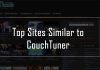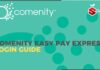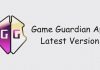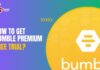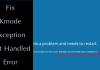Wondering How to Delete Netflix User Profile Permanently? If your answer is yes then I am here to help you out. Netflix’s top plan allows us to share our account with 5 users. And we often share the accounts with our friends, family members, partners as well as kids. Through this guide, I will be sharing you with the steps to delete a Netflix user profile.
However, there are times when we no longer wish to share our Netflix accounts with others. And in such cases, all we want to do is delete a user profile. However, the good part is that deleting a user profile is not as hard a task as it seems. In fact, it is pretty easy. All, you have to do is follow a few steps.
So let’s just head into the topic without wasting much of the time:
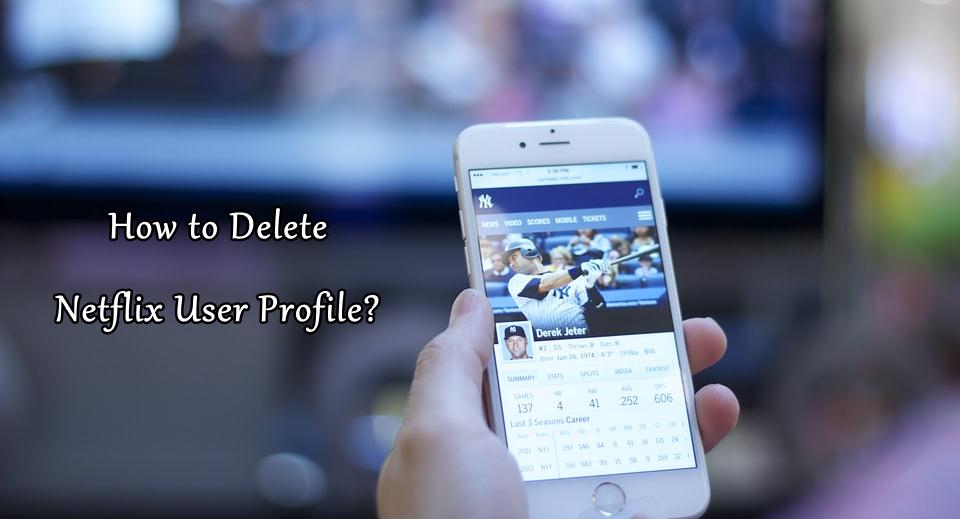
Contents
How to Delete Netflix User Profile?
We have shared separate methods for different devices. With the device on which you are using Netflix, you can choose the method accordingly.
#1. Delete User Profile Using A PC
In case, if you are using a PC and want to delete your user profile on Netflix then here are the steps that you have to follow.
- So first of all, all you need to do is go to Netflix.com and click on Sign in.
- After that simply log in to your account.
- Then it will ask you to select a profile that you use personally.
- Next, you will have to click on the icon located in the upper right corner to open up a drop-down menu.
- Then simply select profiles.
- After that, you will have to find a profile you would like to delete. For this, click on the pencil icon on the center and it will open a bunch of options for you.
- In the end, you will get to see a Delete Profile button. Simply hit it and the profile will get deleted and you will return to the Manage Profiles screen.
Must Read: 50+ Working Free Netflix Accounts & Passwords
#2. Delete Netflix User Account Using A Smartphone
Just in case you are using an Android or iPhone device, then there is a high chance that you already have the Netflix app installed on your device. If you do, then you can also use the app to delete profiles. For this, you will have to follow these steps:
- First of all, launch the app and sign in if you have not already.
- Then you will have to go to the profile selection screen. From here, you will have to go to the upper right corner and click on the edit.
- After that, you will get to see a pencil icon on each profile. Simply select the profile you would like to delete.
- Then you will find the delete option. Simply hit it and you will get to see a notification labeled as “are you sure?” simply confirm your action and you are all done.
#3. Delete User Profile Using A Smart TV or Streaming Devices
Just in case if you are using Netflix on your SmartTV, Gaming consoles, Roku or FireStick. Then you have to follow the below steps to delete your Netflix profile:
- First of all, launch the Netflix app.
- Then you will have to go to the profile selection screen.
- On the profile selection page, you will find all the profiles along with a pencil icon.
- Simply select the profile link you would like to delete.
- Then hit the delete button and you are all done.

Final Words:
So that was all for your question that says How to Delete a User Profile in Netflix. Do remember the fact whenever you delete a user profile all the viewing history and search history will get deleted from that profile only. And it won’t affect the other profiles. Anyway, if you have any questions to ask. Then do feel free to let me know.